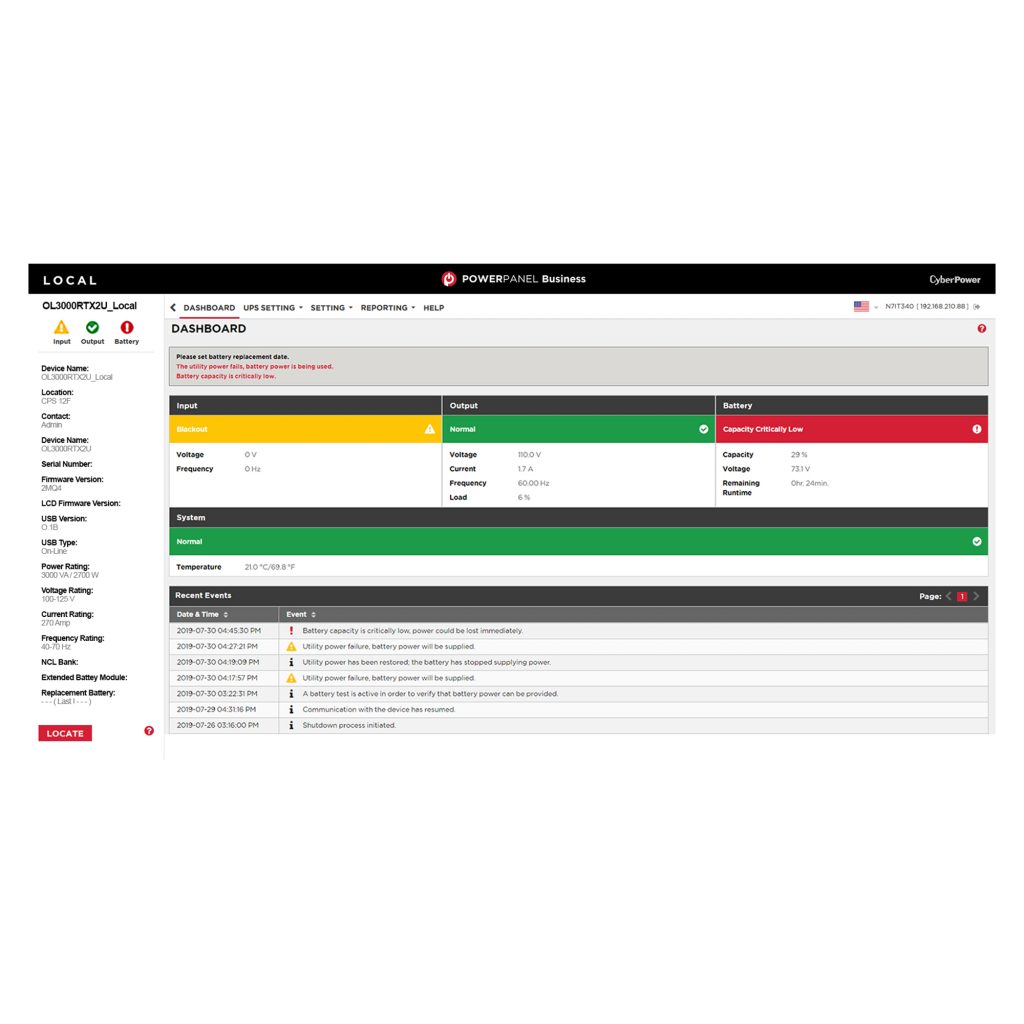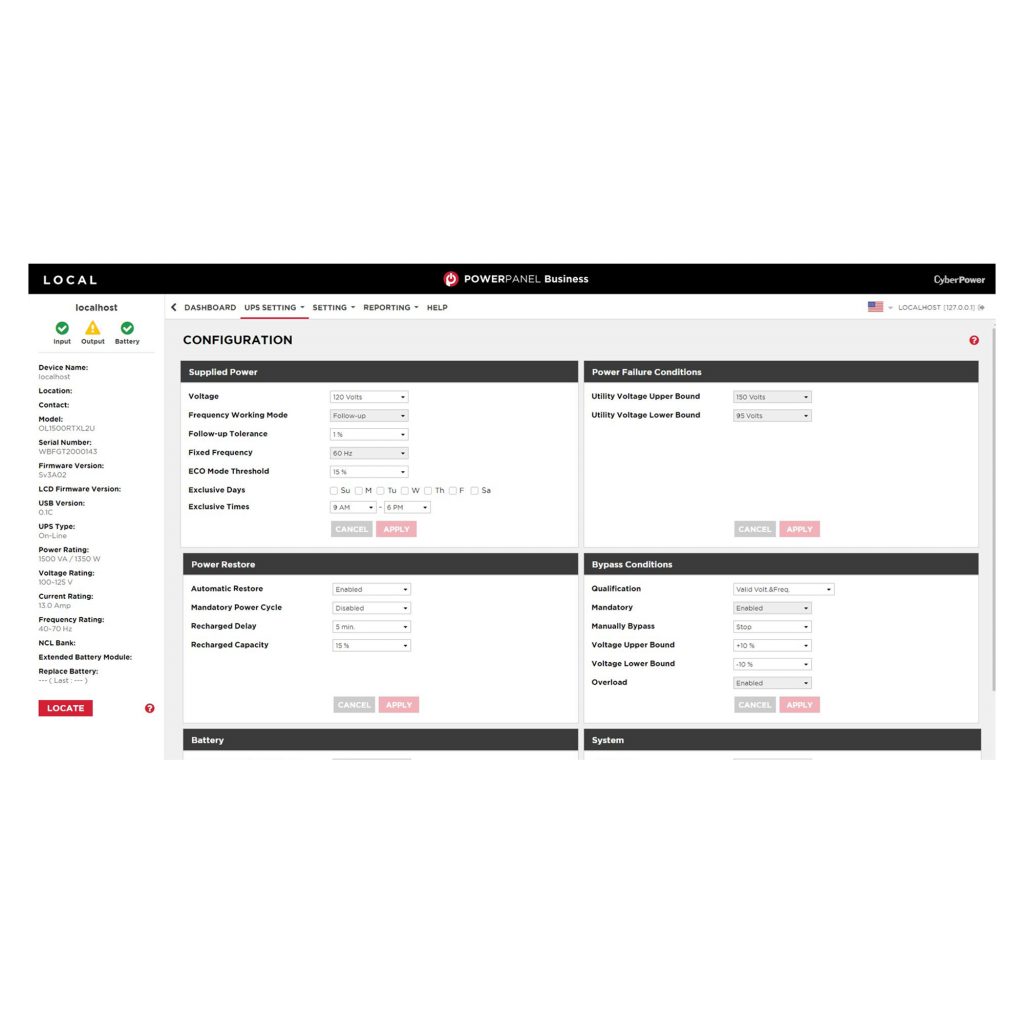Product Overview
PowerPanel® Business for Virtual machines provides the ability to activate a graceful shutdown of virtual environments to minimize and reduce data corruption and downtime during extended power events. The software gives IT professionals the tools they need to easily monitor and manage backup power for their virtual environments. Available for compatible CyberPower UPS models, this software supports up to 250 clients, allowing users remote access (from any network PC with a web browser) to instantly access vital UPS battery conditions, load levels, and runtime information. Functionality includes application/OS shutdown, event logging, hibernation mode, internal reports and analysis, remote management, and more. Power alert notifications can be sent via email, text, or instant message.
This software is compatible with VMware ESX/ESXi 6 and above.
VMware vSphere® Enterprise Edition™ Support
PowerPanel Business software’s Local and Remote modules have the ability to shut down a virtual environment by signaling virtual machines to shut down before the software notifies the VMware ESXi™ host to shut down.
PowerPanel Business is able to support vSphere monitoring, vMotion®, High Availability, Distributed Resource Scheduler, ™ and Distributed Power Management™. Enables PowerPanel Business Edition to perform additional functionality to manage and protect virtual infrastructure when power events occur. Used together with vCenter, PowerPanel Business provides ease of management to centralize control and visibility of virtualized environments and power conditions. Out-of-the-box, configurable automated graceful shutdown sequence allows IT professionals to protect their virtual environments from data loss or corruption.
The software supports the ability to shut down virtual machines, monitoring of clusters, monitoring and shutdown of VMware vSphere® vApps™, and the monitoring of shared storage.
PowerPanel Business can direct vMotion to migrate virtual machines within a cluster moving the virtual machine to an available ESXi host seamlessly keeping applications operational during power events to maintain business continuity.
The latest version of PowerPanel Business can monitor APC and Eaton UPS that have an SNMP card installed.
Cloud monitoring is available for UPS using PowerPanel Business Remote via the PowerPanel®Cloud application. To access the UPS details through the PowerPanel® Cloud service, a plan purchase is required.
PowerPanel Business comes standard with 30 nodes and options for adding more nodes up to 1,000. If you need more than 30 nodes, please contact your sales representative to assist you with adding more nodes.
Product Features
Intuitive Design
Industry leading, user-friendly interface uses color graphics and indicators to provide quick views of UPS status, network power conditions, and instant problem recognition. Enhanced menus, tables, and icons promote intuitive operation and navigation of the software.
At-a-Glance Dashboard
Presents visual cues for immediate status, alerts, and troubleshooting. Users can quickly get to desired information and settings.
UPS Status Panel Stays in view during operation of the software making it easy to reference and identify the battery backup unit and its vitals.
UPS Configuration
Easy-to-use controls make setup simple and allow for customized configuration to meet your needs.
Scalable Nodes
PowerPanel Business comes standard with 30 nodes and is scalable for all business sizes with options to expand up to 1000 nodes.
Remote Access via Web Browser
Allows remote management of UPS via a web browser.
Customizable Settings for Event Actions
Offers versatile management of various event actions, including utility power failure, local communication loss, remaining runtime being exhausted, among others.
Monitoring of Competitor Models
PowerPanel Business can monitor APC and Eaton UPS that have a SNMP card installed.
Alert Notifications Sends alerts via email, SMS text, and instant messaging about power events and conditions.
Auto Shutdown
Protects servers and workstations from data loss due to power failure by automatically saving files and safely shutting down your computer(s).
Remote Scheduling
Administrators can plan remote management of tasks and operations, such as scheduled self-tests, shutdowns, and reboots.
Event Logging
Provides configurable settings for tracking events.
Security Management
Allows administrators to tailor settings to fit their security needs.
Cloud Support
UPS using the PowerPanel Business Remote module can be monitored with the PowerPanel® Cloud application. Requires purchase of license.
Downloadable Software
Provides fast and simple installation.
Support
PowerPanel Business software is supported by our dedicated US-based support team.