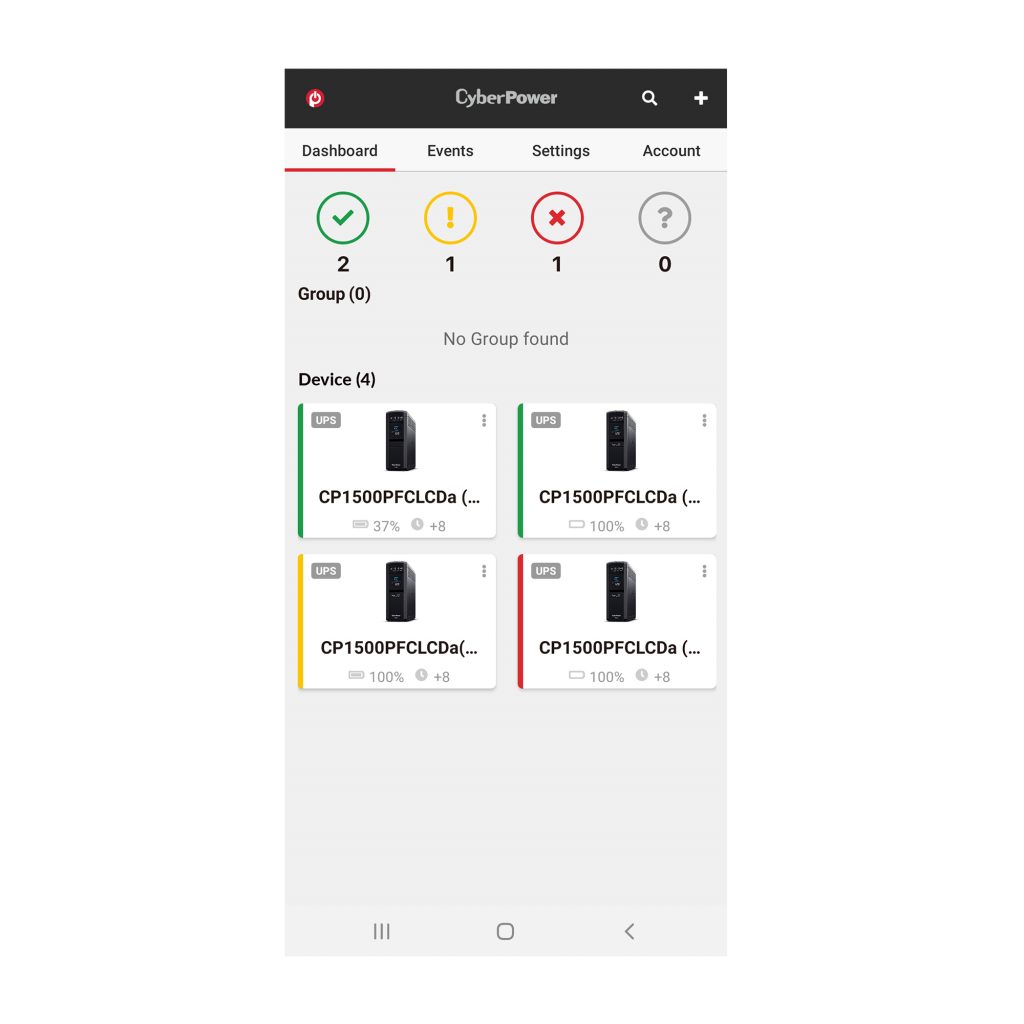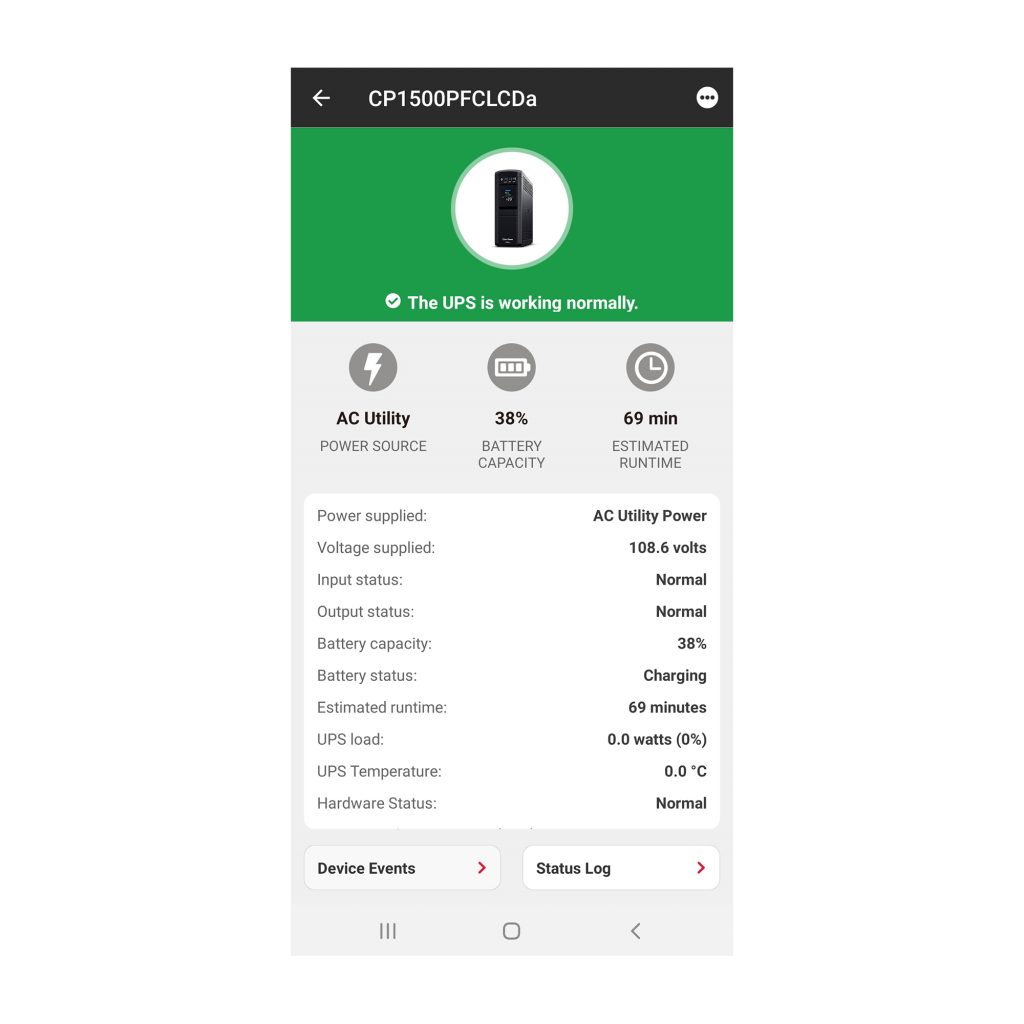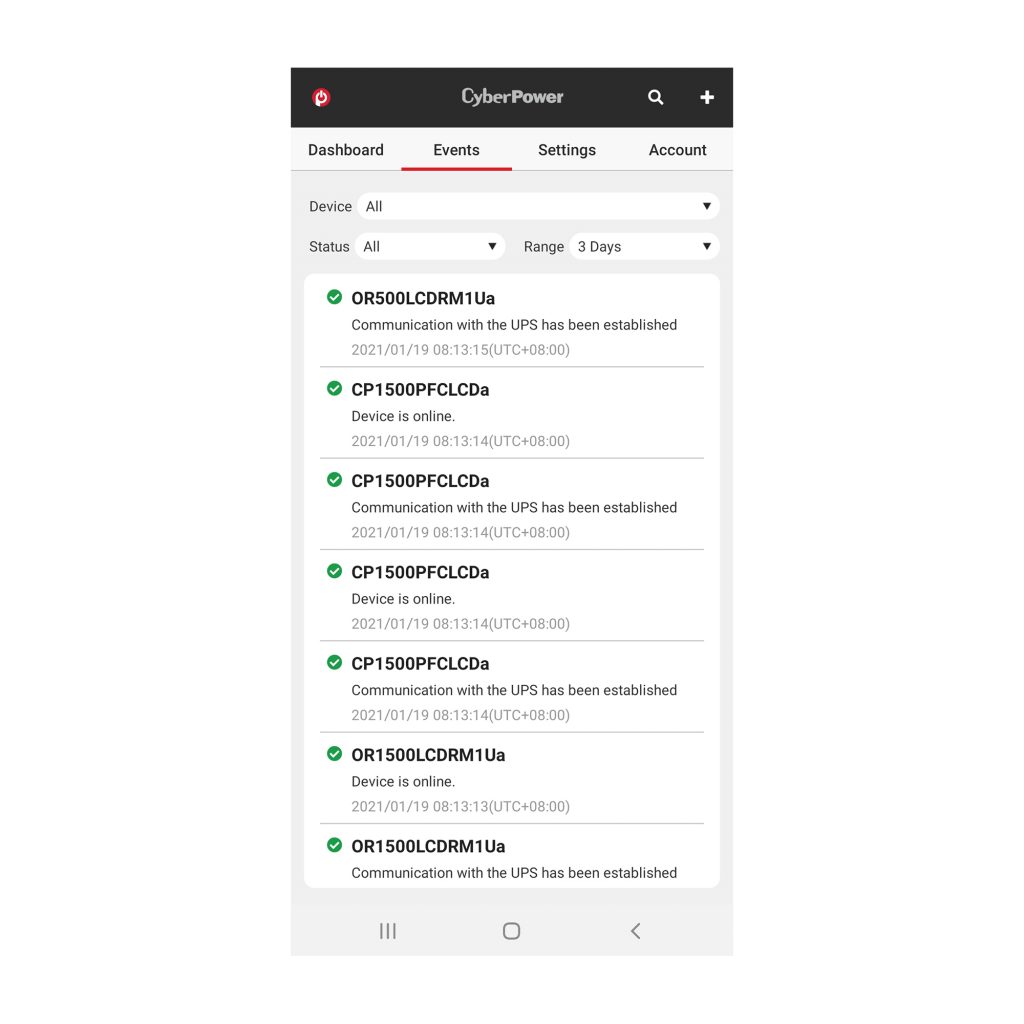Product Overview
PowerPanel® Cloud makes it easy to monitor CyberPower UPS systems anywhere there is an internet connection. Now from a smartphone or mobile device, businesses are able to simplify power monitoring options to gain efficiencies and reduce IT resources.
The dashboard provides at-a-glance UPS status, power conditions, and instant problem recognition. Cloud card installation enables simple remote monitoring from anywhere. Event logs provide key insights for trouble-shooting and prevention of potential power issues. Alert notifications are sent via email or in-app messaging.
|It’s ideal for decentralized service providers, POS systems with limited network infrastructure, and small/medium businesses looking to simplify power monitoring.
Product Features
- Easy to Setup & Connect
Just download the app to your phone and setup an account. Install the cloud cards into compatible CyberPower UPS systems and begin monitoring anytime, anywhere after a simple setup process. - Two-Factor authentication
An additional layer of security to protect against unauthorized access to your account. - Apple Store and Google Play Applications
Flexible application that works on both Apple and Android based devices. - Web Based Application
Access your account from a web based applicaiton to monitor you power from your workstation. - Alert Notifications
Receive real-time notifications via email or app. - Decentralized Monitoring
Groups within a company can be monitored separately allowing for monitoring by segment, client, or an individual location. - Intuitive Design
At-a-glance color graphics and indicators provide instant UPS status, network power conditions, and problem recognition.