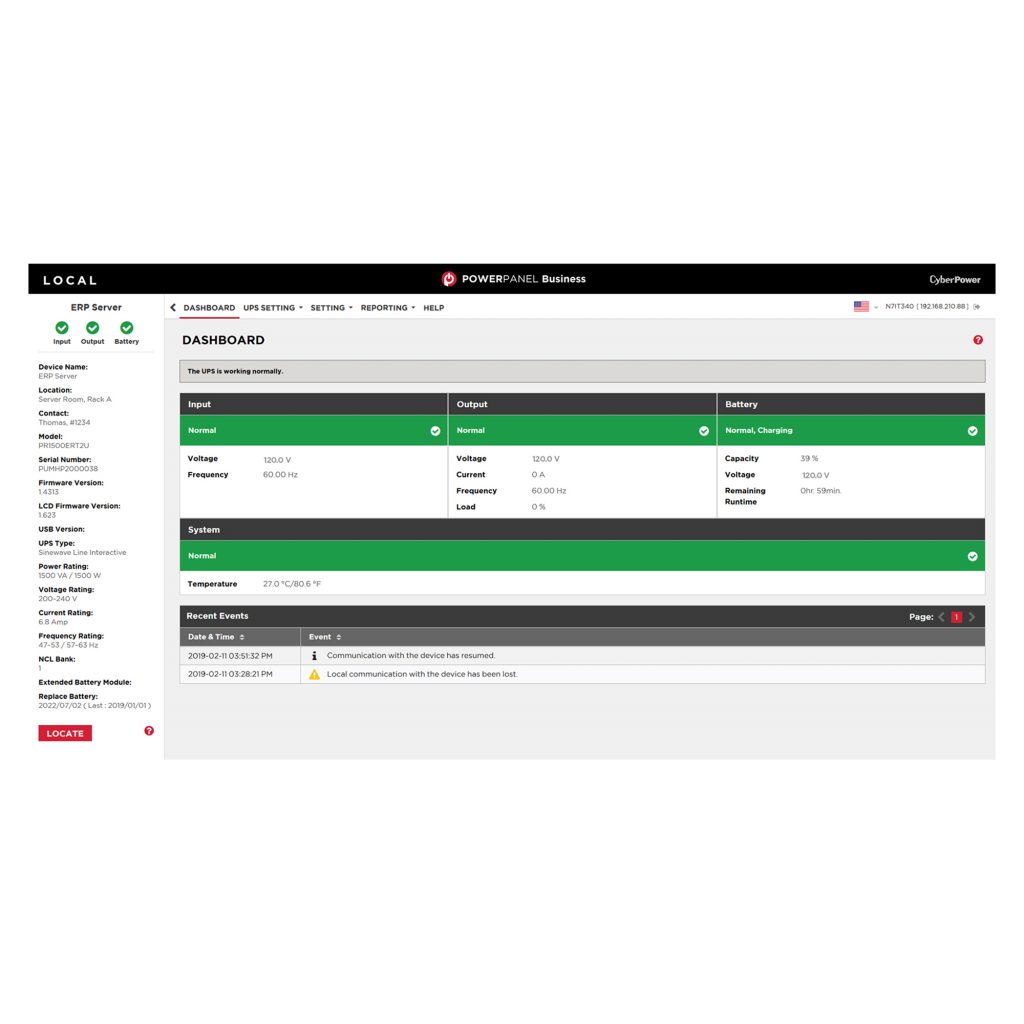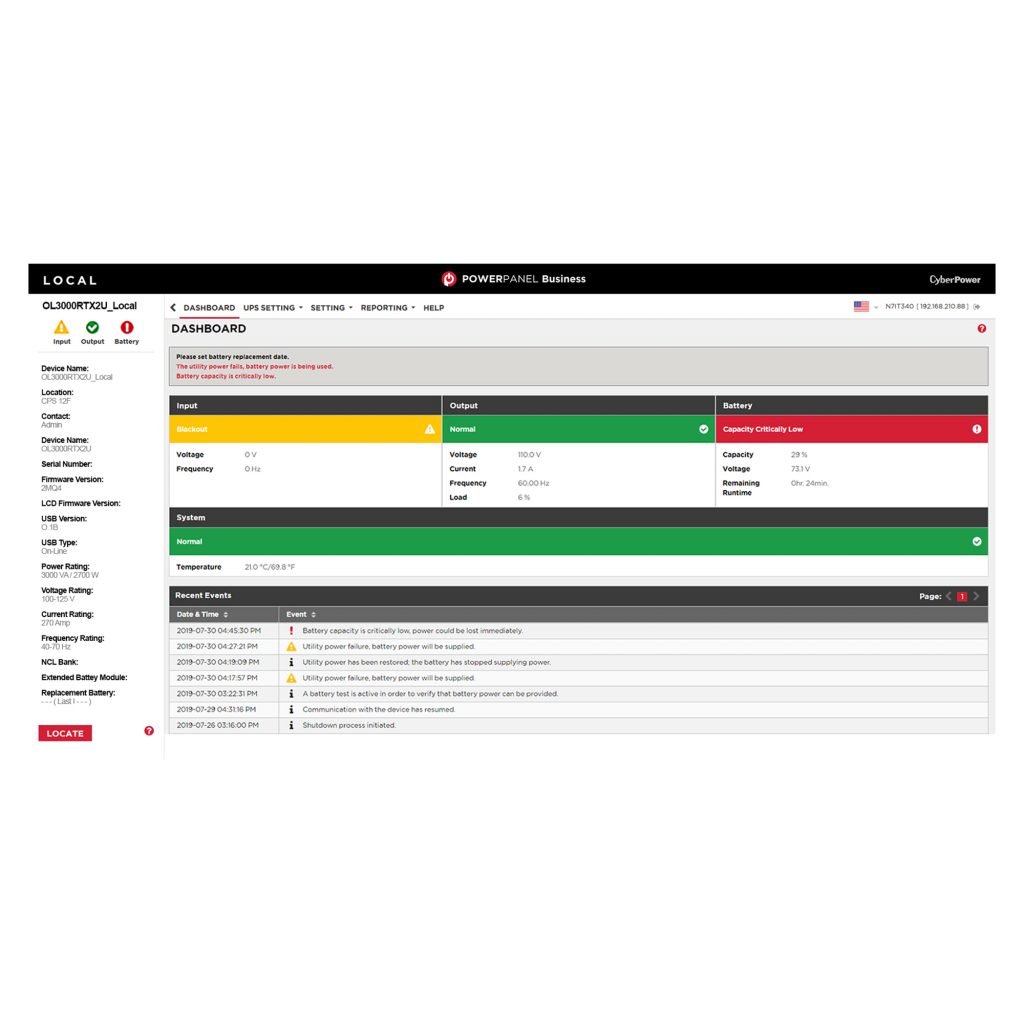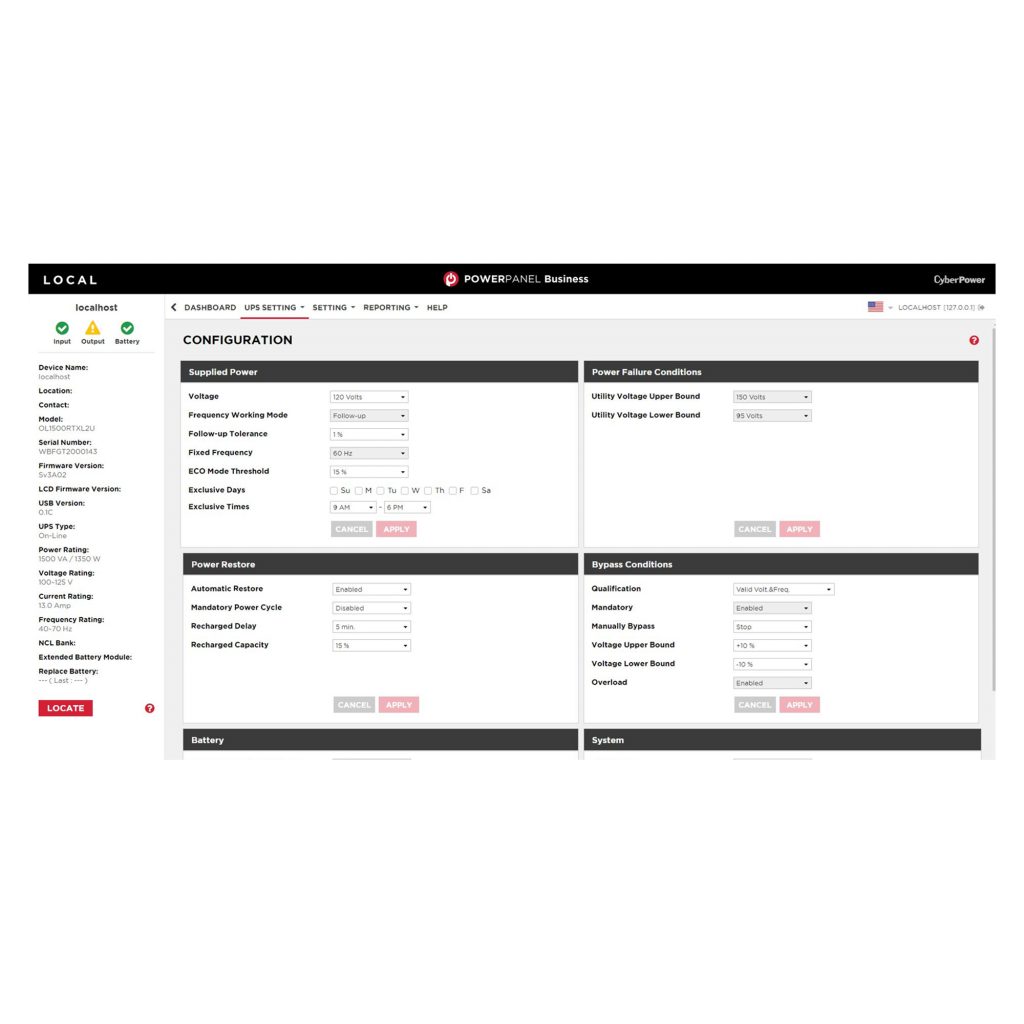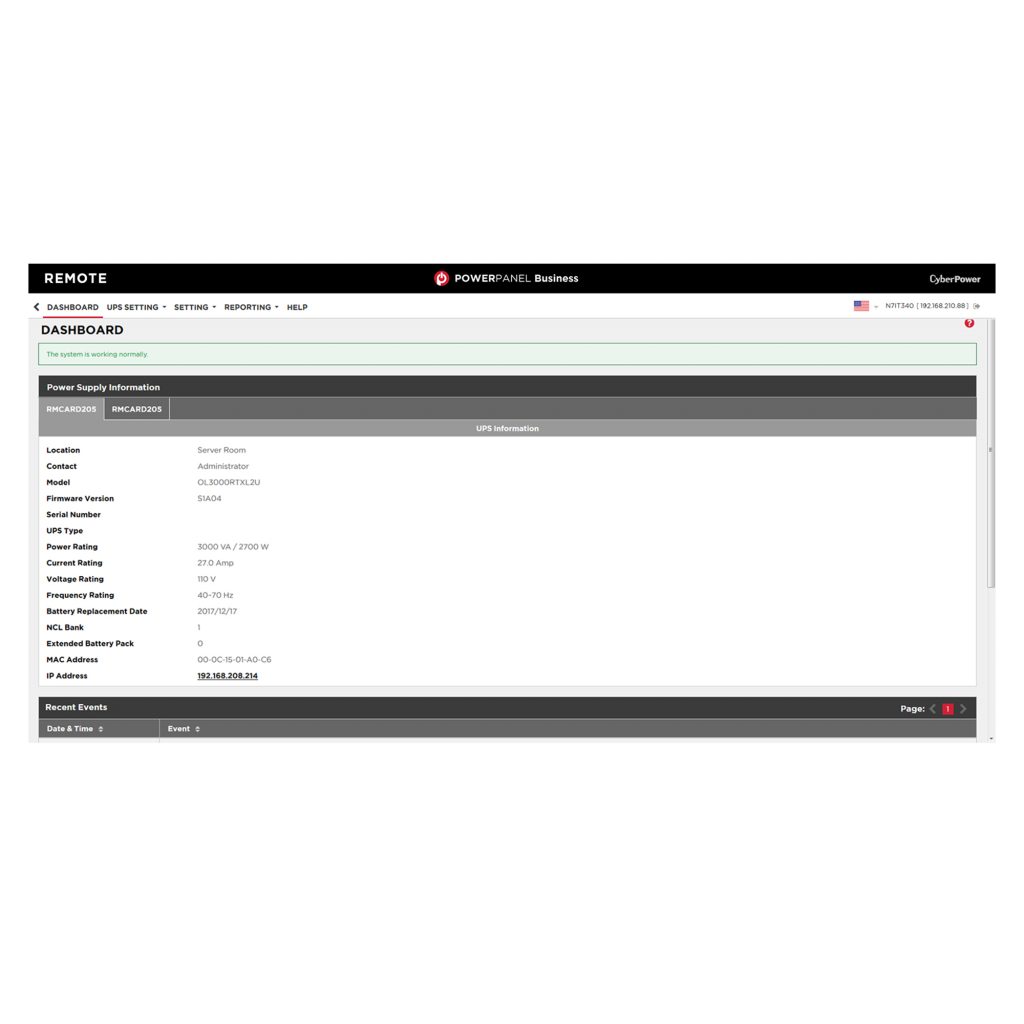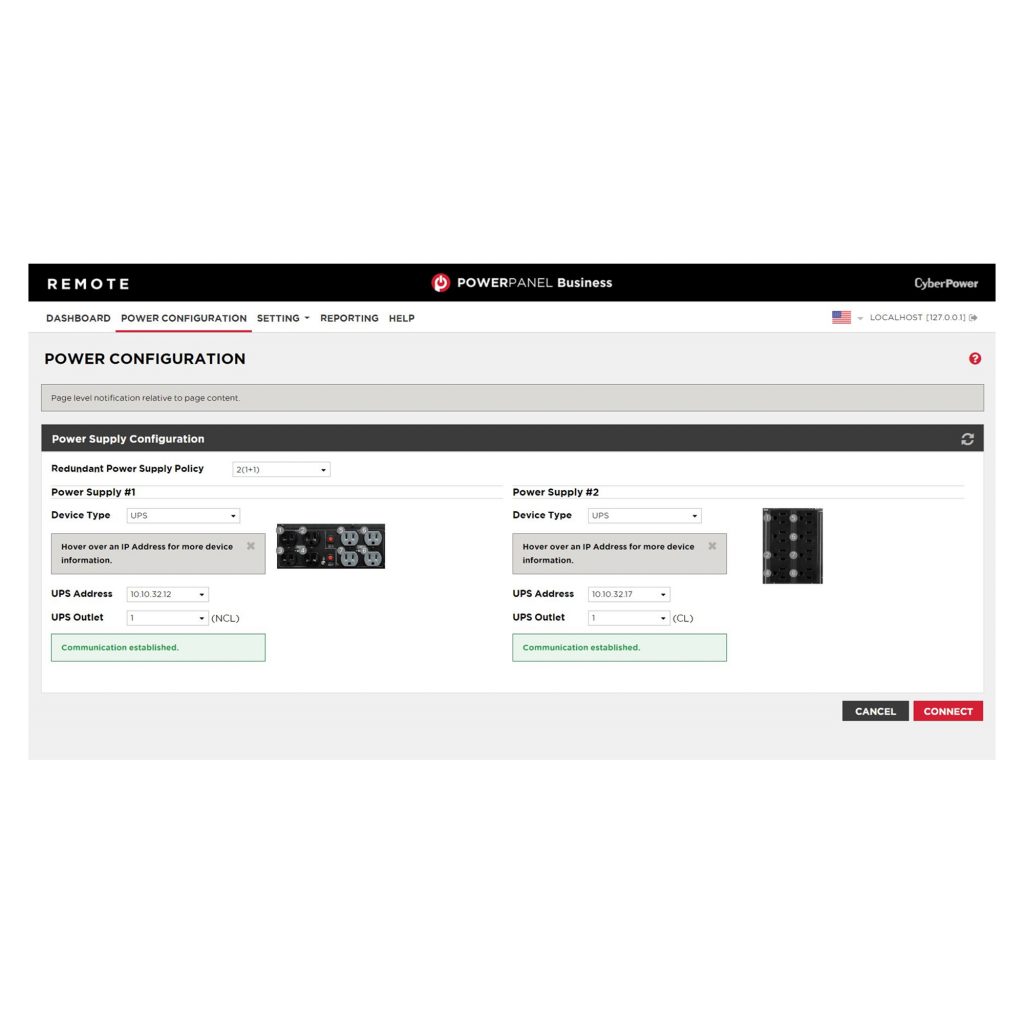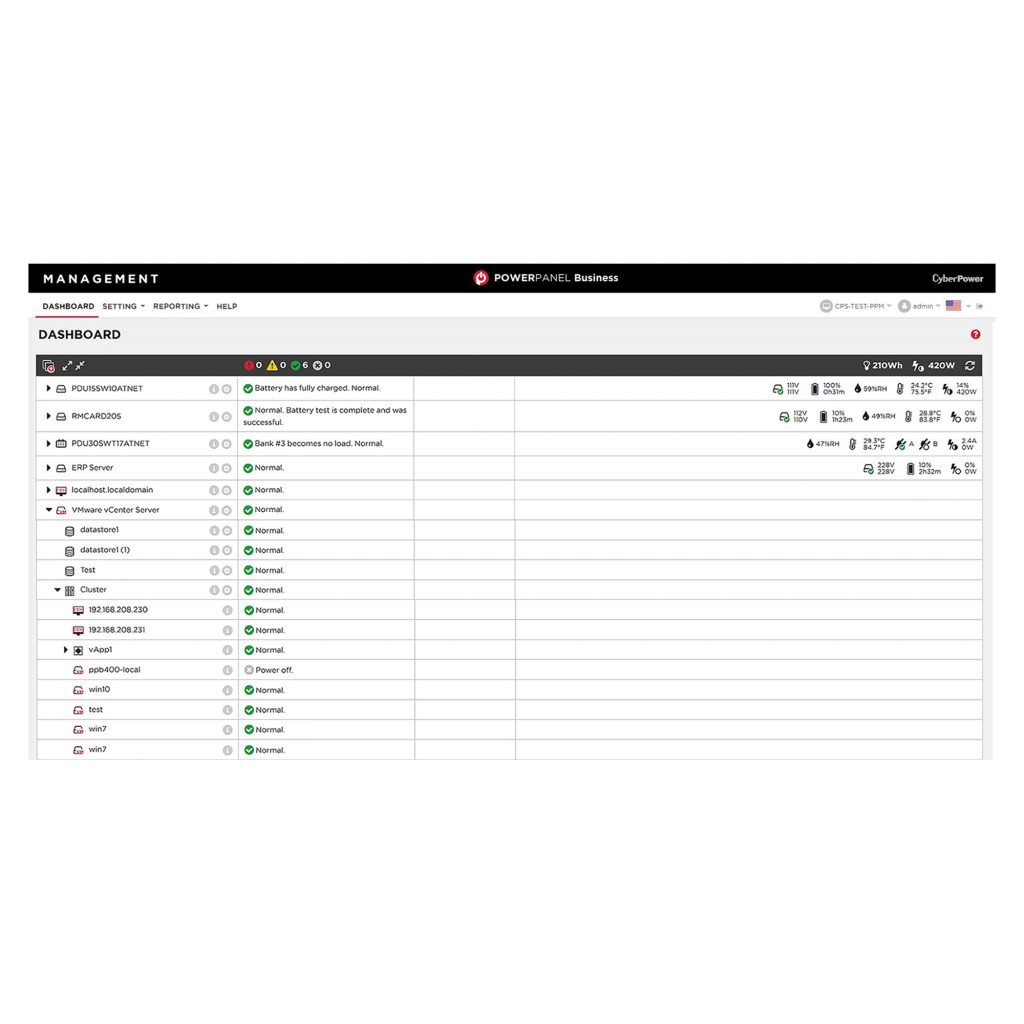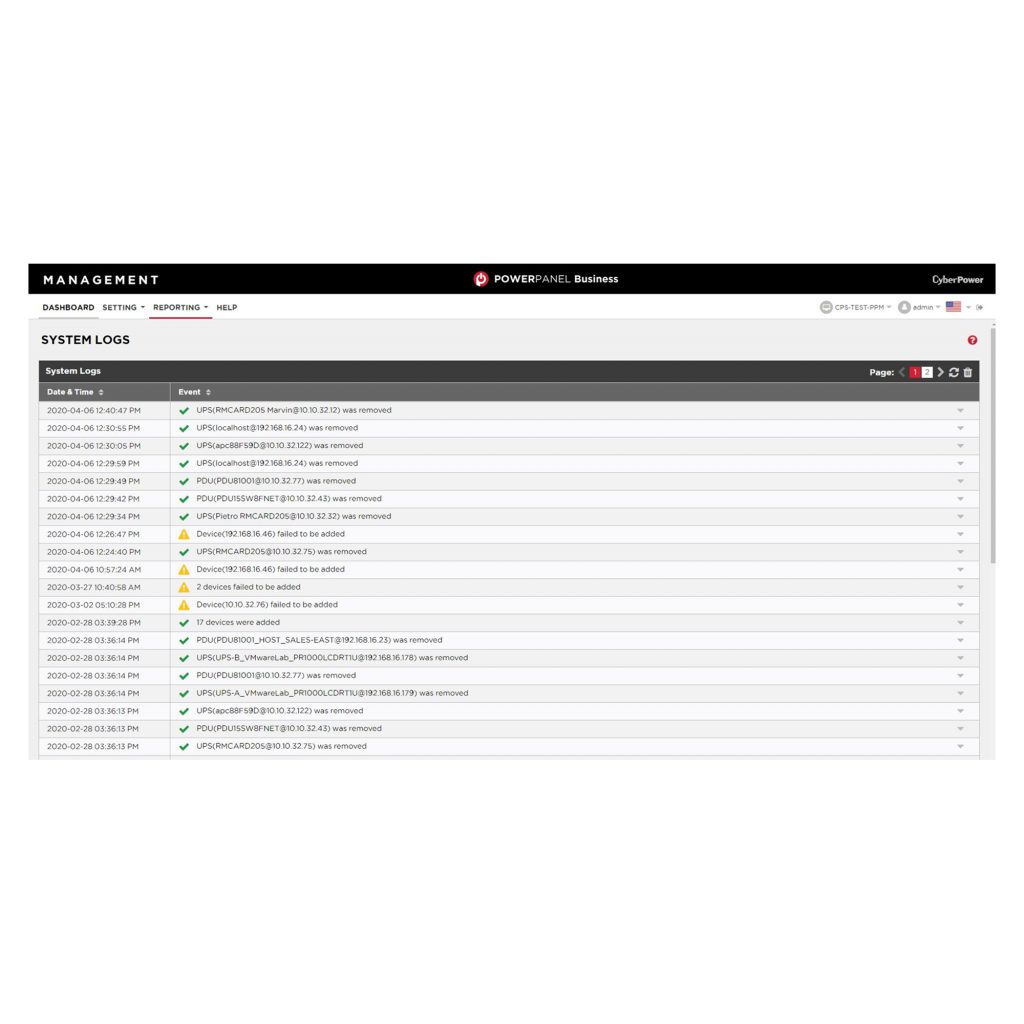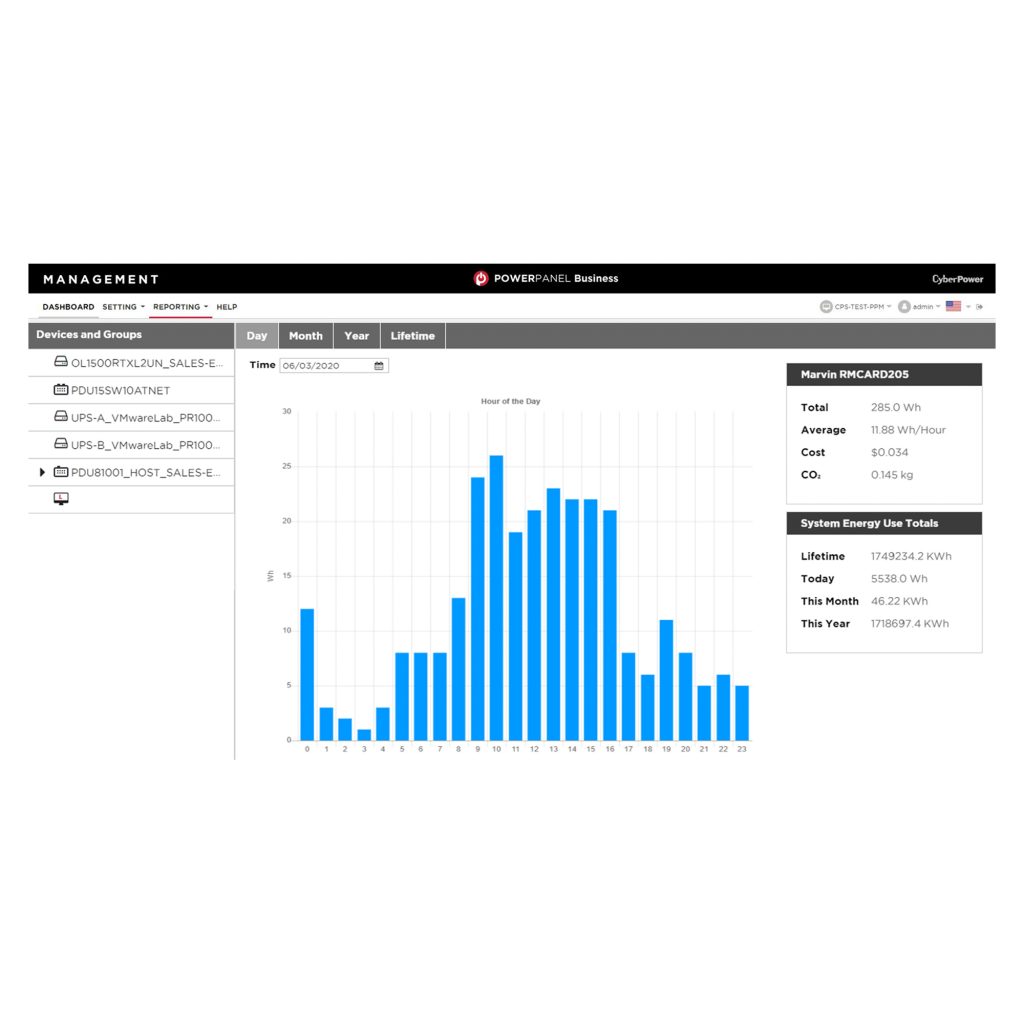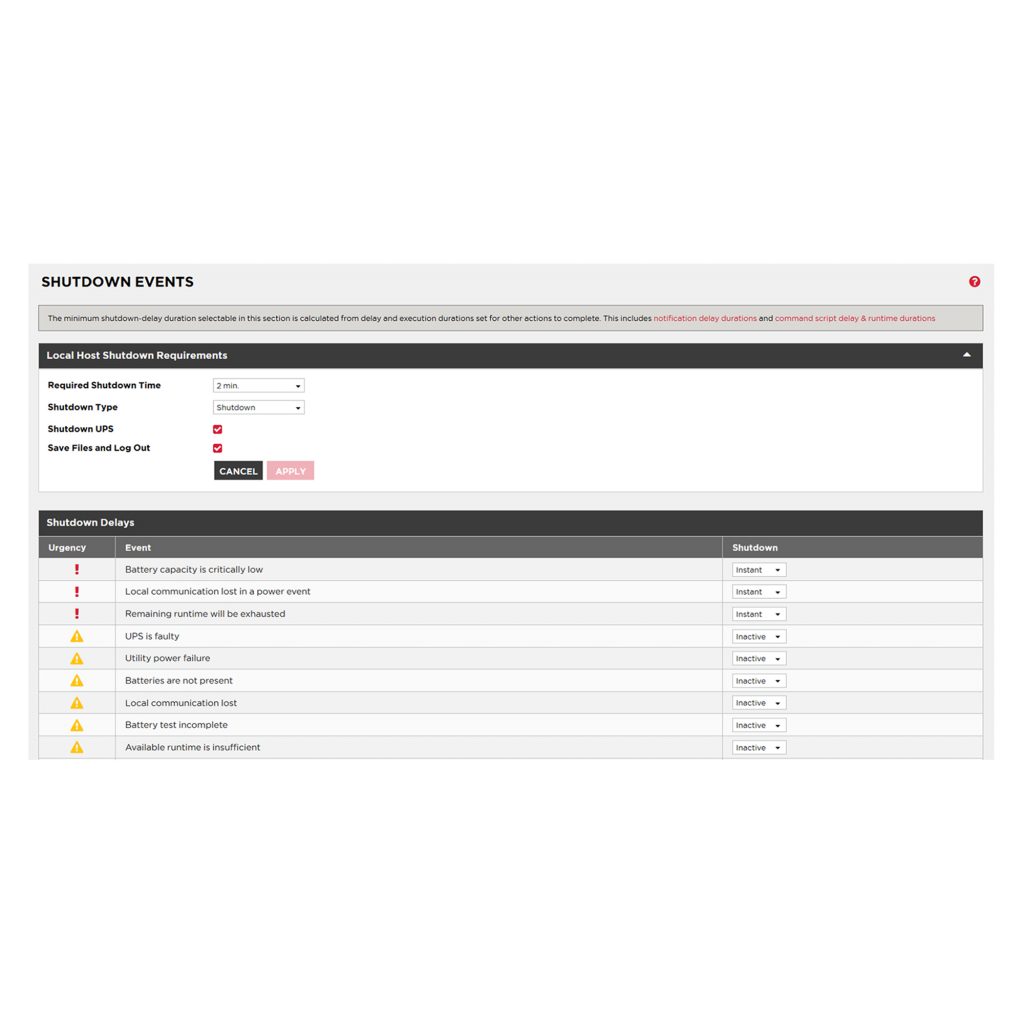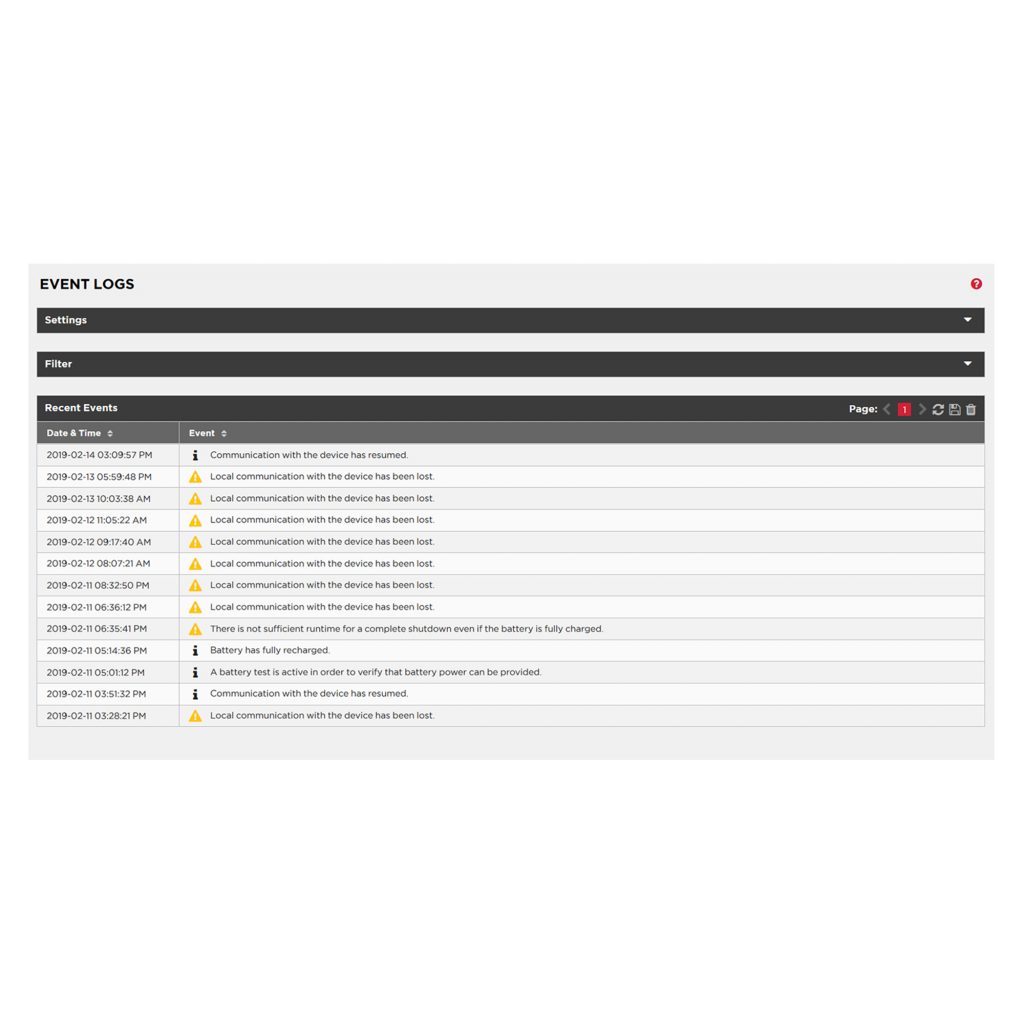Product Overview
PowerPanel® Business software automates the shutdown of physical and virtual infrastructure. The software easily monitors and manages CyberPower UPS systems, network-connected PDUs, and Local and/or Remote installations of PowerPanel. PowerPanel Business for Linux also provides unattended shutdown of computers and virtual machines connected to a battery backup during a power event. Power alert notifications can be sent via email, XMPP, SMS, or SNMP traps. The software is compatible with CentOS 7, Ubuntu 18.04 LTS & 20.04LTS, Debian 9, 10.8, 11, CentOS 7, Citrix Hypervisor 8.0 Express Edition, Citrix XenServer 7.2, Red Hat Enterprise 7 & 8 and VMware vCenter 7.0.
The latest version of PowerPanel Business can monitor APC and Eaton UPS that have an SNMP card installed.
Cloud monitoring is available for UPS using PowerPanel Business Remote via the PowerPanel®Cloud application. To access the UPS details through the PowerPanel® Cloud service, a plan purchase is required.
PowerPanel Business comes standard with 30 nodes and options for adding more nodes up to 1,000. If you need more than 30 nodes, please contact your sales representative to assist you with adding more nodes.
Product Features
Intuitive Design
Industry-leading, user-friendly interface uses color graphics and indicators to provide quick views of UPS status, network power conditions, and instant problem recognition. Enhanced menus, tables, and icons promote intuitive operation and navigation of the software.
At-a-Glance Dashboard
Presents visual cues for immediate status, alerts, and troubleshooting. Users can quickly get to desired information and settings.
UPS Status Panel
Stays in view during operation of the software making it easy to reference and identify the battery backup unit and its vitals.
UPS Configuration
Easy-to-use controls make setup simple and allow for customized configuration to meet your needs.
Scalable Nodes
PowerPanel Business comes standard with 30 nodes and is scalable for all business sizes with options to expand up to 1000 nodes.
Monitoring of Competitor Models
PowerPanel Business can monitor APC and Eaton UPS that has an SNMP card installed.
Remote Access via Web Browser
Allows remote management of UPS via a web browser.
Customizable Settings for Event Actions
Offers versatile management of various event actions, including utility power failure, local communication loss, remaining runtime being exhausted, among others.
Alert Notifications
Sends alerts via email, SMS text, and instant messaging about power events and conditions.
Auto Shutdown
Protects servers and workstations from data loss due to power failure by automatically saving files and safely shutting down your computer(s).
Remote Scheduling
Administrators can plan remote management of tasks and operations, such as scheduled self-tests, shutdowns, and reboots.
Event Logging
Provides configurable settings for tracking events.
Security Management
Allows administrators to tailor settings to fit their security needs.
Cloud Support
UPS using the PowerPanel Business Remote module can be monitored with the PowerPanel® Cloud application. Requires purchase of a license.
Downloadable Software
Provides fast and simple installation.
Support
PowerPanel Business software is supported by our dedicated US-based support team.